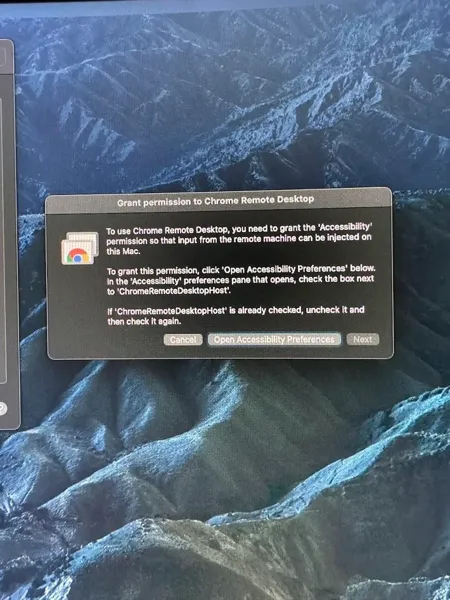
Jan. 21, 2025, 7:15 p.m.
If you use an older Mac you may have come across this recent breaking update for Chrome Remote Desktop.
It comes with the standard message that you need to Grant Accessibility Permission to the application, only the option is greyed out, and you're left with no option to move forward. This message is persistent despite whether or not you have actually granted permission in your settings preferences. Checking/unchecking permissions will not have any effect either.
Below is how I managed to correct this and get Chrome Remote Desktop working on my 2013 iMac desktop again.
I was able to check the error logs in Mac's Console app and identified the problem as a code signing issue.
To fix the error all you need to do is simply run the following command(s) from a terminal:
sudo codesign -fs - /Library/PrivilegedHelperTools/ChromeRemoteDesktopHost.app
Afterwards run the following commands, just to ensure proper owndership:
sudo chown -R root:wheel /Library/PrivilegedHelperTools/ChromeRemoteDesktopHost.app
and lastly
sudo chmod -R 755 /Library/PrivilegedHelperTools/ChromeRemoteDesktopHost.app
And the problem should be immediately resolved. Hopefully this has been useful to at least one other person. Cheers 🍻
Comments
No comments yet. Be the first to comment!